Android Studio後來出了一個整體的導覽頁
介紹了大大小小的功能
以下就介紹一些常用的快捷
而其他部分可以自行爬官網
1. 官網https://developer.android.com/studio/intro/index.html
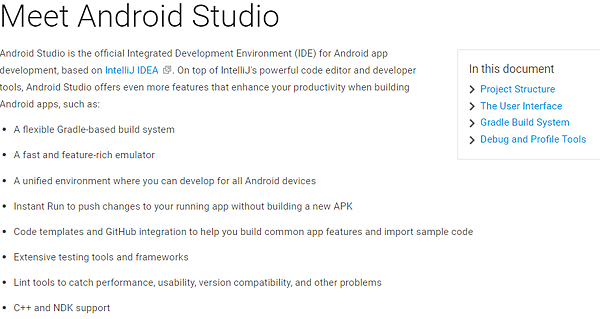
2. 畫面導覽
(1) Toolbar : 常用的工具列
(2) navigation bar : 告訴你現在在哪一層的導覽列
(3) editor window : 編譯內容和寫code的地方
(4) Tool window : 輔助的工具視窗
(5) status bar : 顯示IDE現在狀態

3. Tool Windows快捷鍵
Project : alt + 1 將鼠標移到左邊Project視窗
Version Control : alt + 9 開啟版控(要有安裝版控程式)
Run : shitf + F10 執行程式
Debug : shift + F9 進行debug模式
Android Monitor : alt + 6 將鼠標移到下方Android Monitor
Return to Editor : esc 不管鼠標在哪移到edit window
Hide All Tool Windows ctrl + shift + F12 讓edit window最大化
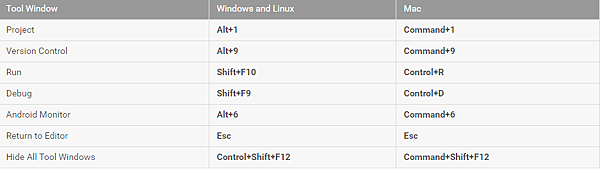
4. Code Completion
Base Completion : ctrl + space 基本上會和切換輸入法衝突, 所以幾乎沒用過
Smart Completion : ctrl + shift + space 叫出精靈選單, 預設沒跑出來時才會手動用
Statement Completion : ctrl + shift + enter 幫你把敘述打完, 通常會用選的

5. Navigation
開啟最近檔案 ctrl + E
看現在檔案的結構 ctrl + F12
列出目標class的關聯 ctrl + N
更近一步列出 ctrl + shift + N
更深入列出 ctrl + alt + shift + N
找出所有目標被使用的地方 alt + F7
看目標在哪被使用 ctrl + B

6. Style and Formatting
根據format整理code : ctrl + alt + L
縮排code : ctrl + alt + i
整理import : ctrl + alt + o



 留言列表
留言列表
